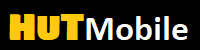Write a note on your iPhone from the lock screen Detail

It has happened to all of us wanting to write a quick note and go to the iPhone, usually because it is what we have most at hand. The usual process would be to unlock the iPhone, search for the Notes app, open it and create a new one. Another option would be to ask Siri to write us a note and dictate it to you, but we all know that Siri is not perfect and you could miss something by transcribing what is dictated, there is also a much more agile way.
A rather underused function of the iPhone is the instant notes, basically, because they are hidden and you have to investigate to make them accessible at least until their first use. Buried among the many options we can add to the Control Center is this feature that will do wonders for those who need to take notes often on their device.
How to activate access to instant notes
Open “Settings”
Scroll down and search for “Control Center”. Failing that you can search it directly in the search bar of “Settings”.
Click on “Customize Controls”.
Scroll down again and look for “Notes”, once located, click on the button with the green “+” symbol in front of it.
If you have gotten this far now you should be able to see the “Notes” app icon in the Control Center.
Now, even with the screen locked, opening the control center and with a single click, we can access a new note ready to write.
Continue with your last instant note
There is still one more step to add to make this function as productive as possible, and that is to be able to resume the last note you have created and continue writing in it. And is that now we can choose if what we want when we use the instant note button again is that a new one opens or continue with the last one that we have made. To choose what we want to happen you just have to follow these steps:
Read More: Top 10 best smartphones have been announced 2020
Open “Settings” and go to “Notes”.

Within “Notes” navigate all the way down and you will find the option “Access with a locked screen”.
From here we can block access to notes if we wish, but also by having added the button to the Control Center now we can also choose “Create a new note” or “Continue last note”, as is most convenient for us.
As a small additional note, do not fear that your notes can be accessed from the lock screen, like other shortcuts arranged to access it, their functions are limited, so they will not be able to see much further than your last note.
If you take notes from the iPad and your iPad is compatible with any of the two generations of Apple Pencil, touching the locked screen of the Apple tablet with the tip of the pencil will automatically open a new note, which just like on the iPhone we can configure to make it a continuation of the last one or a new one.
“solemnly declare: The copyright of this article belongs to the original author. The reprinted article is only for the purpose of disseminating more information. If the author’s information is marked incorrectly, please contact us as soon as possible to modify or delete it. Thank you.
Write a note on your iPhone from the lock screen Detail Write a note on your iPhone from the lock screen Detail Write a note on your iPhone from the lock screen Detail Write a note on your iPhone from the lock screen Detail Write a note on your iPhone from the lock screen Detail Write a note on your iPhone from the lock screen Detail Write a note on your iPhone from the lock screen Detail Write a note on your iPhone from the lock screen Detail Write a note on your iPhone from the lock screen Detail Write a note on your iPhone from the lock screen Detail Write a note on your iPhone from the lock screen Detail Write a note on your iPhone from the lock screen Detail Write a note on your iPhone from the lock screen Detail Write a note on your iPhone from the lock screen Detail Write a note on your iPhone from the lock screen Detail Write a note on your iPhone from the lock screen Detail Write a note on your iPhone from the lock screen Detail Write a note on your iPhone from the lock screen Detail Write a note on your iPhone from the lock screen Detail Write a note on your iPhone from the lock screen Detail Write a note on your iPhone from the lock screen Detail Write a note on your iPhone from the lock screen Detail Write a note on your iPhone from the lock screen Detail Write a note on your iPhone from the lock screen Detail Write a note on your iPhone from the lock screen Detail Write a note on your iPhone from the lock screen Detail Write a note on your iPhone from the lock screen Detail Write a note on your iPhone from the lock screen Detail Write a note on your iPhone from the lock screen Detail Write a note on your iPhone from the lock screen Detail Write a note on your iPhone from the lock screen Detail Write a note on your iPhone from the lock screen Detail Write a note on your iPhone from the lock screen Detail Write a note on your iPhone from the lock screen Detail Write a note on your iPhone from the lock screen Detail Write a note on your iPhone from the lock screen Detail Write a note on your iPhone from the lock screen Detail Write a note on your iPhone from the lock screen Detail Write a note on your iPhone from the lock screen Detail Write a note on your iPhone from the lock screen Detail Write a note on your iPhone from the lock screen Detail Write a note on your iPhone from the lock screen Detail Write a note on your iPhone from the lock screen Detail Write a note on your iPhone from the lock screen Detail Write a note on your iPhone from the lock screen Detail Write a note on your iPhone from the lock screen Detail Write a note on your iPhone from the lock screen Detail Write a note on your iPhone from the lock screen Detail Write a note on your iPhone from the lock screen Detail Write a note on your iPhone from the lock screen Detail Write a note on your iPhone from the lock screen Detail Write a note on your iPhone from the lock screen Detail Write a note on your iPhone from the lock screen Detail Write a note on your iPhone from the lock screen Detail Write a note on your iPhone from the lock screen Detail Write a note on your iPhone from the lock screen Detail Write a note on your iPhone from the lock screen Detail Write a note on your iPhone from the lock screen Detail Write a note on your iPhone from the lock screen Detail Write a note on your iPhone from the lock screen Detail