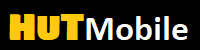Oppo Find X2 Pro: The best tips for the China cracker

If you buy the Oppo Find X2 Pro, you get an excellent cell phone, but you are also breaking new ground. After all, it is the first smartphone that the Chinese manufacturer Oppo has published with us. We want to make your start easier and present the best tips for the Oppo Find X2 Pro. Oppo Find X2 Pro: The best tips for the China cracker
The Oppo Find X2 Pro comes with Android 10 from the factory. However, the manufacturer has laid out its own user interface ColorOS 7.1. We’ll tell you what options are hidden in it. Oppo Find X2 Pro: The best tips for the China cracker
Oppo Find X2 Pro: Set the 120 Hertz display
One of your first steps should be to activate the 120 Hertz mode for the display of the Oppo Find X2 Pro. Although this affects the battery life a little. But the screen shows animations much smoother. This is already noticeable when navigating through menus, but also when scrolling on websites or in supported games. To enjoy the benefits of the 120 Hertz display, first go to “Settings | Display & brightness ”. There you can switch from 60 Hertz to 120 Hertz under “Screen Update Rate”.
Under “Screen resolution” you can switch from “FHD +” to “QHD +”. The sharper presentation also goes hand in hand with a reduction in battery life.
If you activate the “natural color display” using the corresponding controller, the Oppo Find X2 Pro automatically adjusts the color temperature to the ambient light and thus protects your eyes. Alternatively, you can set them directly above this – and choose between cool or warmer colors depending on your taste. The color space can also be adjusted: Under “Screen color mode” you can switch between “sRGB” and “P3” (better color representation).
Flicker-free display with DC dimming
Also under “Settings | Display & Brightness ”you have the option to switch the so-called DC dimming on and off. The feature suppresses the typical OLED flickering that can occur with darker screen contents. It is actually barely perceptible to the human eye, but it can cause headaches for some sensitive users. Get rid of the flickering by moving the slider behind “Flicker-free display at low brightness”.
Oppo Find X2 Pro: Customize Always-on-Display
The Oppo Find X2 Pro offers you a so-called always-on display. On request, the screen shows you information even in idle status. The function can be switched on and off under “Screen off clock”. Alternatively, you can also specify a period here in which the always-on display should be active every day. Under “watch style”, the smartphone also offers you a selection of different designs for the always-on display.
Make SDR to HDR videos
On request, your Oppo Find X2 Pro conjures up quasi HDR clips from standard videos. This is made possible by the so-called O1 Ultra Vision Engine, which you – like so many things – under “Settings | Display & Brightness ”can activate. If you turn on the feature, the smartphone not only extends the dynamic range of SDR videos, but also increases the frame rate – if possible – to 60 frames per second. Ideally, crisper colors and a smoother display are the result. Oppo Find X2 Pro: The best tips for the China cracker
Oppo Find X2 Pro: Use gesture control
The Oppo Find X2 Pro can be traditionally controlled using virtual Android buttons. If you are not too attached to the back button and other classic controls, we recommend gesture control. For example, it replaces the aforementioned back button with a swipe gestu re on the right edge of the display. This not only works reliably, it also makes the virtual buttons superfluous. Oppo Find X2 Pro: The best tips for the China cracker
Other screen contents can take up the space thus freed up. The gesture control basically enlarges the display. You activate it by going to “Settings | Convenience tools | Navigation buttons ”select the“ swipe gestures from both sides ”. If you don’t like it, just type in the menu again “virtual buttons” to return to the classic control.
Use smart sidebar
Under “Settings | Convenience Tools ”you can also customize the smart sidebar. Among other things, the opacity can be determined or the smartphone should hide the bar in full screen mode. It is much more important that you use the intelligent sidebar at all. Oppo Find X2 Pro: The best tips for the China cracker
It is a kind of short-cut menu that can be extended using a swipe gesture on the edge of the display. Before that, it is not visible. If you do not deal intensively with the Oppo Find X2 Pro, you may not even know that it exists. All apps in the intelligent sidebar can be started with a tap. The quick access is especially practical if you have a multi-page homescreen due to the many installed applications. Oppo Find X2 Pro: The best tips for the China cracker
If the intelligent sidebar is extended, you can add new apps using the plus icon. It can also be easily moved to the desired position – for example from the left to the right edge of the display.
Oppo Find X2 Pro: Show and hide app drawer
The smartphone offers you different modes for the homescreen. Under “Settings | Home screen and background Home screen mode ”you can switch between them. The choices are:
“Standard mode”: All apps are on one of the homescreen pages.
“App drawer mode”: Here you also have an extendable menu that lists all your applications.
“Simple mode”: With this setting, fewer apps find space on each side of the home screen. For this, their icons are larger and further apart. Oppo Find X2 Pro: The best tips for the China cracker
Under “Settings | Home screen and background Home screen layout ”you also have the opportunity to determine the number of applications displayed per page. In app drawer mode, for example, you can choose between four and five icons per line. Oppo Find X2 Pro: The best tips for the China cracker
At a glance: The best tips for the Oppo Find X2 Pro
Activate the 120 Hertz display
flicker-free display thanks to DC dimming
Customize always-on display
Make standard clips into HDR videos
Use gesture control
Quick access to apps with the intelligent sidebar
Adjust homescreen: Activate app drawer and select layout
You can find a number of other useful tips in the following video:
Video: Youtube / Pocket-lint
Did our tips for the Oppo Find Xs Pro help you? Maybe you have a few in stock yourself? Then let us know in the comments section! Oppo Find X2 Pro: The best tips for the China cracker
Read More: Fresh New Article
Solemnly Declare: The copyright of this article belongs to the original author. The reprinted article is only for the purpose of disseminating more information. If the author’s information is marked incorrectly, please contact us as soon as possible to modify or delete it.
Thank you