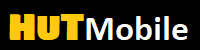How to install iOS 12 GM on iPhone and iPad

How to install iOS 12 GM on iPhone and iPad
As expected, Apple has released iOS 12 GM (golden master) for developers, and the final version of the update will be releasedpublicly on September 17th. In this article we will tell you how to install iOS 12 on your device now.
Moreover, you do not even need a computer to install. You can register for the beta program directly from your iOS device, and then download the update through it.
Below we will talk about two ways to install iOS 12.
The first method does not require registration in a public beta testing program.
For the second method, you will need to officially register with the Apple beta program in order to install iOS 12.
Before installing iOS 12 on your device, we recommend that you save a backup copy from which you can recover.
Also read: iOS 12: all new and hidden features
Devices supporting iOS 12
iOS 12 will support the same devices as iOS 11. This means that even the iPhone 5s, released in 2013, will also support iOS 12.
iphone:
iPhone Xs, iPhone Xs Max
iPhone Xr
iPhone X
iPhone 8
iPhone 8 Plus
iPhone 7
iPhone 7 Plus
iPhone 6s
iPhone 6s Plus
iPhone 6
iPhone 6 Plus
iPhone SE
iPhone 5s
iPod Touch 6th Generation
iPad:
new 9.7 inch iPad
12.9 inch iPad Pro
9.7 inch iPad Pro
10.5 inch iPad Pro
iPad Air 2
iPad Air
iPad mini 4
iPad mini 3
iPad mini 2
iPad 5
iPad 6
Save backup
Step 1: Connect your iPhone or iPad to your Mac or PC and open iTunes.
Step 2: In the top menu of iTunes, click on the icon of your iPhone or iPad.
Step 3: Click Create a copy now. If you want an additional level of security, check the box next to Encrypt backup … This will save sensitive data such as: passwords, Health app data, HomeKit accessory information, and logins. By choosing this option, you will ease your task during recovery. Such a copy is protected by a password that can be stored in Keychain.
Step 4: Now you need to make an archive from the copy. In the program menu, select Device settings.
Step 5: In the tab Devices right click on the saved copy and select Archive.
1 way. How to install iOS 12 GM now without a developer account and public tester
Step 1: From your iPhone or iPad, go to this link. Need to download a file.
Step 2: The iOS Beta Software Profile profile page will automatically open. You will need to press three times To install, and then reboot the device.
Step 3: After your iPhone or iPad restarts, go to Settings -> General -> Software Update and install iOS 12 GM. If she is not there, wait a few minutes and try again. In extreme cases, you can restart the device again.
After the update is downloaded, install it as usual.
2 Way. Sign up for a testing program
Step 1: Go to the site beta.apple.com and press Sign up.
Step 2: Log in to your Apple ID and accept the beta program’s terms and conditions.
Register device
Step 1: You have registered your Apple account in the public beta testing program, and now you need to register the iPhone or iPad itself. To do this, go to the website on your iPhone or iPad Apple public beta and log into the same Apple account.
Step 2: Go to the iOS tab and select Download profile (Download profile). After that, you need to install the beta profile on your iPhone or iPad. When the profile is installed, reboot the device for the changes to take effect.
How to install iOS 12 GM on your own iphone or iPad
When the beta profile is installed on the device, you can install the beta version of the update itself.
Step 1: Go to Settings -> General -> Software Update.
Step 2: On this screen, you will see iOS 12 GM available for download. If not, try again after a while.
Before installing, it is better to connect the device to a Wi-Fi network with a good signal. To download the beta, click Download and install.
All future public beta versions will appear on your device automatically, and you don’t have to do anything for it.
Recall that iOS 12 is still under development, so there will definitely be some bugs in the beta version until Apple fixes them before the release of the final version.
Using Apple Betaprovides an opportunity to experience iOS 12 to everyone, even before the release. In addition, this way it is easier for a company to test the update on different devices and find bugs in it.
Read More: Doom Classics Meet Players On Many Platforms
How to install iOS 12 GM on iPhone and iPad How to install iOS 12 GM on iPhone and iPad How to install iOS 12 GM on iPhone and iPad How to install iOS 12 GM on iPhone and iPad How to install iOS 12 GM on iPhone and iPad How to install iOS 12 GM on iPhone and iPad How to install iOS 12 GM on iPhone and iPad How to install iOS 12 GM on iPhone and iPad How to install iOS 12 GM on iPhone and iPad How to install iOS 12 GM on iPhone and iPad How to install iOS 12 GM on iPhone and iPad How to install iOS 12 GM on iPhone and iPad How to install iOS 12 GM on iPhone and iPad How to install iOS 12 GM on iPhone and iPad How to install iOS 12 GM on iPhone and iPad How to install iOS 12 GM on iPhone and iPad How to install iOS 12 GM on iPhone and iPad How to install iOS 12 GM on iPhone and iPad How to install iOS 12 GM on iPhone and iPad How to install iOS 12 GM on iPhone and iPad How to install iOS 12 GM on iPhone and iPad How to install iOS 12 GM on iPhone and iPad How to install iOS 12 GM on iPhone and iPad How to install iOS 12 GM on iPhone and iPad How to install iOS 12 GM on iPhone and iPad How to install iOS 12 GM on iPhone and iPad How to install iOS 12 GM on iPhone and iPad How to install iOS 12 GM on iPhone and iPad How to install iOS 12 GM on iPhone and iPad How to install iOS 12 GM on iPhone and iPad How to install iOS 12 GM on iPhone and iPad How to install iOS 12 GM on iPhone and iPad How to install iOS 12 GM on iPhone and iPad How to install iOS 12 GM on iPhone and iPad How to install iOS 12 GM on iPhone and iPad How to install iOS 12 GM on iPhone and iPad How to install iOS 12 GM on iPhone and iPad How to install iOS 12 GM on iPhone and iPad How to install iOS 12 GM on iPhone and iPad How to install iOS 12 GM on iPhone and iPad How to install iOS 12 GM on iPhone and iPad How to install iOS 12 GM on iPhone and iPad How to install iOS 12 GM on iPhone and iPad How to install iOS 12 GM on iPhone and iPad How to install iOS 12 GM on iPhone and iPad How to install iOS 12 GM on iPhone and iPad How to install iOS 12 GM on iPhone and iPad How to install iOS 12 GM on iPhone and iPad How to install iOS 12 GM on iPhone and iPad How to install iOS 12 GM on iPhone and iPad How to install iOS 12 GM on iPhone and iPad How to install iOS 12 GM on iPhone and iPad How to install iOS 12 GM on iPhone and iPad How to install iOS 12 GM on iPhone and iPad How to install iOS 12 GM on iPhone and iPad How to install iOS 12 GM on iPhone and iPad How to install iOS 12 GM on iPhone and iPad How to install iOS 12 GM on iPhone and iPad How to install iOS 12 GM on iPhone and iPad How to install iOS 12 GM on iPhone and iPad How to install iOS 12 GM on iPhone and iPad How to install iOS 12 GM on iPhone and iPad How to install iOS 12 GM on iPhone and iPad How to install iOS 12 GM on iPhone and iPad How to install iOS 12 GM on iPhone and iPad How to install iOS 12 GM on iPhone and iPad How to install iOS 12 GM on iPhone and iPad How to install iOS 12 GM on iPhone and iPad How to install iOS 12 GM on iPhone and iPad How to install iOS 12 GM on iPhone and iPad How to install iOS 12 GM on iPhone and iPad How to install iOS 12 GM on iPhone and iPad How to install iOS 12 GM on iPhone and iPad How to install iOS 12 GM on iPhone and iPad How to install iOS 12 GM on iPhone and iPad How to install iOS 12 GM on iPhone and iPad How to install iOS 12 GM on iPhone and iPad How to install iOS 12 GM on iPhone and iPad