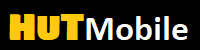10 common Android problems and how to fix them

Android is an operating system that has made significant progress in recent years and works better and better. Although it is not perfect, and from time to time, we may detect failures in its operation, either in the system as a whole, or in some applications. Fortunately, many of these errors have really simple solutions.
Below we have collected some of the most common problems that we face on Android mobile devices. With each problem, we also show a solution or ways to resolve the error so that your device works again.
The smartphone does not charge when connected to a charger
10 common Android problems and how to fix them
A fairly common problem is when when we connect the phone to the charger, we see that it does not charge. Fortunately, there are several methods to resolve this unpleasant situation:
Charger or cable malfunction : Check if the charger or cable is working, for example, by connecting another mobile device to it. You can also take another charger and try charging your mobile phone to see if there is a problem with your smartphone.
Connector for charging : possible defective port on your phone is charging. Make sure that it is clean (that there is no dust or dirt) and that nothing is broken inside.
Unable to download apps from Google Play
10 common Android problems and how to fix them
The Play Store is the store that most users use to download applications to their Android mobile devices. One of the most common problems associated with the store is that the application cannot be downloaded, the download does not occur at all or it stops (freezes). In this situation, there are several simple solutions:
Internet connection: check your Internet connection (it may be disconnected or does not work properly). When downloading applications, it is better to use WiFi instead of mobile Internet.
Clear Cache : A common solution that works very well. To do this, go to Settings> Applications and notifications> Applications> Find the Google Play Store in the application list> Memory> Clear cache.
Rebooting the phone : another simple solution to the problem, but it also works well. There may be a problem in one of the processes in Android or in the Google Play store. Therefore, restarting can help solve the problem with downloading the application.
The smartphone does not connect to WiFi
10 common Android problems and how to fix them
Of course, in some cases, many tried to connect the phone to a WiFi network, at home or elsewhere, but it was impossible to establish a connection. The list of possible solutions in this case is very extensive, although the reason for this failure is usually either in the router or in the phone. Therefore, the best we can do in these cases:
Restarting the router : if your WiFi connection fails, restarting the router is usually a good way to resume work. Turn it off, wait about 2-3 minutes, and then turn it on again. The phone will probably connect automatically as soon as this is done.
Reboot the phone : if the phone is to blame for the failure (as other devices are connecting to this WiFi network), try restarting it. Most likely, when you turn it on again, it will connect to this network without any problems.
Delete network : if none of the above helps, then try deleting the WiFi network to which you are trying to connect from your phone and re-add it.
I can not open the application / Application does not work
10 common Android problems and how to fix them
If the application does not work on your Android mobile phone or cannot be opened, there are several solutions. This is what can happen with any application on the phone. Although it is important to consider when this happens, if, for example, you have just upgraded to a new version of the application, the update may cause a crash. If this is not the case, there are always solutions:
Clearing the cache : One of the first solutions that you can try because too much cache can accumulate, causing the application to crash. Go to Settings> Applications and notifications> Applications> Find an application in the list> Memory> Clear cache.
Reboot the phone : there may be a problem in some process. Rebooting the phone may fix this problem.
Update : if there is a new version of this application for Android, try updating it. There might be a compatibility issue, so you cannot open the application.
Revert to previous version : if the failure occurred after the upgrade, reverting to the previous version of the application usually solves the problem.
Smartphone does not detect SIM
10 common Android problems and how to fix them
It may happen that your mobile Android does not detect a SIM card, this is a fairly common mistake. The solutions that we can resort to in this situation are simple and work well so that the phone detects your SIM card:
Check the position of the SIM card : it may seem silly, but improper placement of the SIM card is one of the main reasons why the phone does not detect it. Make sure you place the SIM card correctly and put it back in the tray, now it will probably work.
Pollution : if there is dirt on the card or in the tray, for example, dust particles, the phone will not be able to read or detect it. Therefore, to solve this problem, clean the tray and SIM card.
Mobile phone does not ring
10 common Android problems and how to fix them
Of course, many happened many times when the phone does not ring. Someone sends you a message, but the notification does not make a sound, if someone calls you, there is no sound either. The solutions on our Android mobile in this situation may be different:
Muted : you muted the phone and forgot to turn it on again, or you did it by mistake. Therefore, check whether the sound of your smartphone is turned on
Volume : The volume of notifications or calls can be turned off, so if someone calls you or sends a message, your phone does not make a sound. To solve, go to Settings> Sound> Check the volume of calls and notifications.
Do Not Disturb Mode : It may also happen that you have activated Do Not Disturb mode in Android. To solve this problem, select Settings> Sound> Do Not Disturb mode and turn it off.
The smartphone does not detect headphones
10 common Android problems and how to fix them
If you are using a Bluetooth headset with an Android phone, you may have encountered this problem and your phone may not detect headphones. Especially when using such headphones for the first time, they may not connect or not be detected by the phone. In this situation, the decisions are not complicated:
Check if Bluetooth is connected : it may happen that the phone does not detect your headphones because Bluetooth is not activated in the smartphone. Check in quick settings if this is so.
Distance : especially when connecting for the first time, try to place the phone and earphones close together. Distance can cause connectivity or detection problems if they are too far away.
Disconnect other devices : if you have yet connected Bluetooth devices near you, try disconnecting them or moving away, as they may interfere with the connection of the headphones to the phone.
Free memory
10 common Android problems and how to fix them
One of the most common problems in Android is overflowing the phone’s memory, so we need to free up some space. There are certain recommendations that help a lot in this situation:
Uninstall applications : there are applications that you have not used for a long time, and possibly will no longer be used. Removing them from the phone frees up space because there are applications that consume a lot of memory.
Using cloud storage : if your phone has accumulated too many files, such as photos or videos, you may need to delete some of them or transfer them to the cloud so that they no longer take up space on the device.
Lightweight versions of applications : applications such as a browser or social networks take up a lot of space. Many of them have Lite versions that take up less space and consume less RAM. Therefore, for users with phones with a small amount of memory, this will be a good solution.
Fingerprint Sensor Issues
10 common Android problems and how to fix them
Our Android phone has a number of sensors that make it work. There are times when the fingerprint sensor starts to fail, causing problems on the phone. There are some solutions to fix a broken fingerprint sensor:
Re- register fingerprints : in many cases, you must delete and re-register the fingerprint for the sensor to work properly.
Register multiple fingerprints : there are times when one finger is wet or scratched and the scanner does not read it. Therefore, register a few fingerprints to avoid such problems.
Photos are blurry
10 common Android problems and how to fix them
The camera is one of the most important elements in an Android mobile phone. One of the most common problems is that photos are blurry. To fix this problem, there are some solutions:
Restart the application : exit the camera application, close it in the “Recent Applications” menu and start it again. This process is usually effective in resolving this problem if a software failure occurs.
Clean the lens : usually the lens is often dirty, which makes photos blurry. Check if it is dirty and clean the lens of the phone so that the photos look good again.
Sudden movements : this is probably the most famous problem in which photos are blurry. When you photograph an object, try not to make sudden movements, even when the photo is taken. Freeze for a second when the picture is taken to avoid problems with blurring the photo.
Read More: Fresh New Article
Solemnly Declare: The copyright of this article belongs to the original author. The reprinted article is only for the purpose of disseminating more information. If the author’s information is marked incorrectly, please contact us as soon as possible to modify or delete it.
Thank you